Interactive Branching Video: Create It in 4 Easy Steps

Branching videos are a type of interactive video that allows business owners to create personalized, interactive videos geared toward their customer's specific queries and needs. Basically, interactive branching videos allow visitors to personalize their journey on a website.
» Learn how to easily make an interactive video for your store
Key Takeaways
- Personalized shopping made easy: Branching videos let customers choose their own path, creating a more personalized experience that answers their specific questions and needs.
- Plan before you film: A clear script is crucial since each viewer choice leads to a different video path. Plan every scenario so the flow feels natural and helpful.
- Guide viewers with smart interactions: Add simple questions and clickable options that move customers toward the right product or solution without extra friction.
- Embed directly on your site: Once your interactive video is ready, you can easily add it as a pop-up widget or embedded video to guide visitors while they shop.
- Boost engagement and conversions: Interactive videos help you connect with shoppers in real time, keeping them engaged longer and increasing the chances they’ll make a purchase.
Create an Interactive Branching Video in 4 Easy Steps
1. Prepare Your Script
Having a premade script is essential as it helps you navigate the process of creating an interactive branching video. Each interaction follows a different journey, thus, it needs to be carefully considered and planned.
2. Record Videos and/or Segmentations
Follow the script and record videos that will guide your customers to their destinations. Ask relevant questions that correspond to the response choices you plan on adding with Tolstoy's interactive video builder.
3. Customize Your Branching Video
Use the Tolstoy video builder to add text, questions, as well as response options, and where the options will redirect the customer. Once all your 'branches' are complete, you can download your video, share it, or publish it on your website.
4. Add the Interactive Video to Your Website
Add your completed branching video to your website via the ‘Launch to Site’ button, where you can select to add it as a widget or embed it by pasting the link into the appropriate place on your website.
Connecting with your online customers on a personal level is essential to gain leads, convert them into paying customers, and engage them properly. And, the most effective way to do so is with branching videos.
How Can I Create a Branching Video Workflow in Tolstoy?
You can easily create a branched widget to guide users through personalized video experiences. Follow these steps:
- Create your widget: Go to Onsite then Create Tolstoy, select Create from scratch and choose Widget → Branching
- Decide where your widget appears: Pick where you want it to display on your website.
- Add your video content: Upload or record a new video, or import one from your files, TikTok, or Instagram.
- Add questions and response options: Under the Question section, type your question (optional). Add Custom buttons for user choices. Each choice can trigger a different action (e.g., video response, audio response, text input, calendar booking, promo code, etc.).
- Add more parts to create branching: Click Add new part for each additional video or step in the flow. Continue building your branching structure by adding videos, questions, and choices.
- Link the parts together: Set up branching by assigning where each user choice should lead.
- Customize your widget: In the Design tab, you can adjust the shape, size, position, theme color, border, and animations. You can also add captions, notification badges, or chat bubbles to attract attention.
How to Leverage AI Studio to Create a Branching Video
You can use AI Studio to easily generate videos that become part of your branching Tolstoy experience. Whether you want to create engaging Avatar videos with voiceovers or dynamic product videos, AI Studio helps you bring your vision to life in just a few steps.
- Go to AI Studio: From your dashboard, open AI Studio and click New Chat.
- Choose how to create your content
- Option 1: Write a prompt: Describe what you want to create (e.g., “Create an avatar video introducing our new skincare line”).
- Option 2: Use an inspiration template: Pick from pre-built templates tailored to your industry (e.g., fashion, beauty, tech) and content type (e.g., homepage video, ad, product feature).
- Option 1: Write a prompt: Describe what you want to create (e.g., “Create an avatar video introducing our new skincare line”).
- Add your assets: Upload or select existing visuals, product images, or catalog items. You can also choose an AI-generated persona to appear in your video.
- Select an AI model: Choose from models specialized for Image Generation, Try-On, or Image to Video, depending on your goal.
- Generate your video: Click Send to create your video instantly. Once it’s ready, download it or add it directly to your Tolstoy Library.
- Build your branching experience: Back in your Tolstoy editor, use your AI-generated videos as parts of a branching widget. Add questions and custom buttons to guide users through personalized video paths.
Pro Tip: Build an Interactive Branching Video That Sells
Want your visitors to choose their own shopping adventure? Branching videos let you guide shoppers through personalized paths, like a quiz, but visual and dynamic.
- Start with intent-based branches: Map choices around customer intent (e.g., “Gift for me” vs. “Gift for someone else”). This keeps every click relevant and fast-tracks viewers to the right products.
- Embed micro-conversions: Add CTA buttons like “See my picks” or “Shop this look” at the end of each branch to capture purchase-ready shoppers.
- Use AI Shopper insights: Pull your site’s behavioral data into Tolstoy to predict which branch structure converts best based on previous engagement.
- Keep it short and segmented: Limit each clip to 10–15 seconds; shorter paths mean higher completion and conversion rates.
Conclusion
Branching videos transform the online shopping experience by offering customers a personalized and engaging journey tailored to their unique needs. With clear planning, thoughtful scripting, and smart interactive design, businesses can guide visitors seamlessly toward the right products or solutions, boosting engagement and conversions.
By embedding these interactive experiences directly on your website, you create a dynamic, customer-driven path that not only simplifies decision-making but also builds stronger connections with your audience. Start small, keep it concise, and let your customers choose their own shopping adventure.
» Simplify the process of making interactive videos, try Tolstoy for free!
FAQs
How can I plan an effective branching video script that feels natural to viewers?
Start by mapping customer intent paths and writing short, conversational segments that guide each journey.
- Identify your top 3–5 customer intents (e.g., product fit, pricing, use case).
- Write one core script with branching questions that resolve each intent.
- Keep branches short, under 90 seconds per path, to maintain focus.
- Use conditional logic (“If yes → path A”) when planning flow in your storyboard.
See examples of high-performing structures in how to make an interactive video for your online store.
What are the best use cases for interactive branching videos in e-commerce?
Branching videos work best when guiding customers through decisions or showcasing personalized recommendations.
- Use them for personalized product matching or guided product discovery.
- Create onboarding or explainer flows tailored by customer type.
- Replace static FAQs with dynamic video support experiences.
- Share your brand story to spark emotional connection and trust.
Explore customer examples in ways interactive videos can increase sales
How can I ensure branching videos increase engagement instead of overwhelming users?
Simplify each step and give clear visual cues so users feel guided, not lost.
- Limit choices to two or three per screen.
- Use progress bars or “restart” buttons for control.
- Preview each choice outcome with thumbnails or tooltips.
- Track drop-off points in analytics to refine over time.
See optimization tips in how interactive video marketing enhances customer engagement
How do I embed a branching video on my Shopify or WordPress site without slowing performance?
Tolstoy’s embed system loads asynchronously, ensuring interactive experiences don’t affect site speed.
- Click “Publish” in your Tolstoy dashboard.
- Choose either a widget pop-up or an embed option.
- Paste the publish ID in the Shopify block or the auto-generated code into your desired HTML block.
- Test responsiveness on desktop and mobile before publishing.
Learn how seamless embedding works in 3 ways to embed shoppable videos on Shopify.
FAQs
The AI commerce era is here!
Ready to accelerate
your brand?
Table of contents
More stories
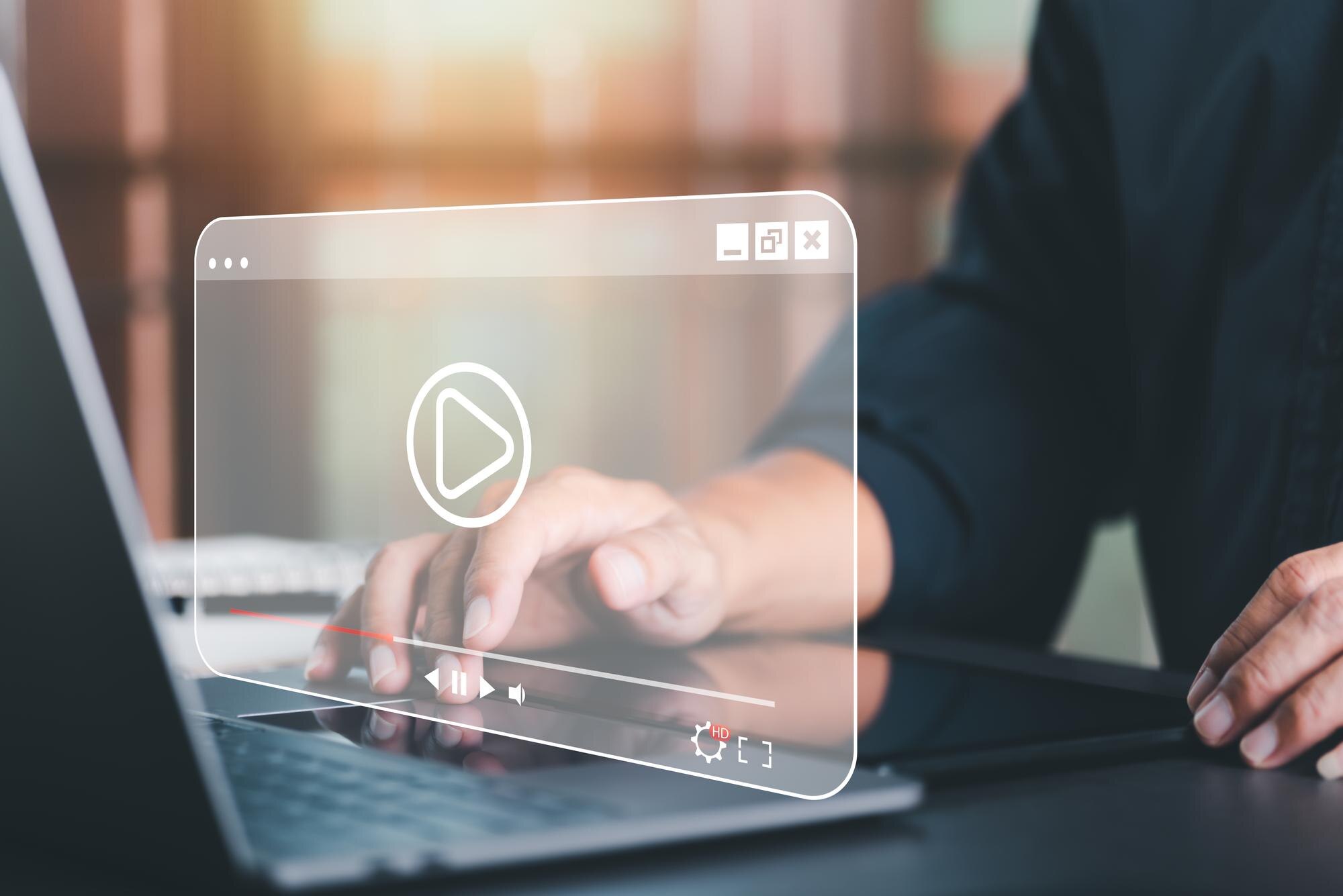
3 Best Shopify Themes With Video Headers
Video headers are a great way to capture the attention of potential customers. Check out three Shopify themes with video headers to choose from for your store.



