How to Compress Video for Shopify Without Losing Quality
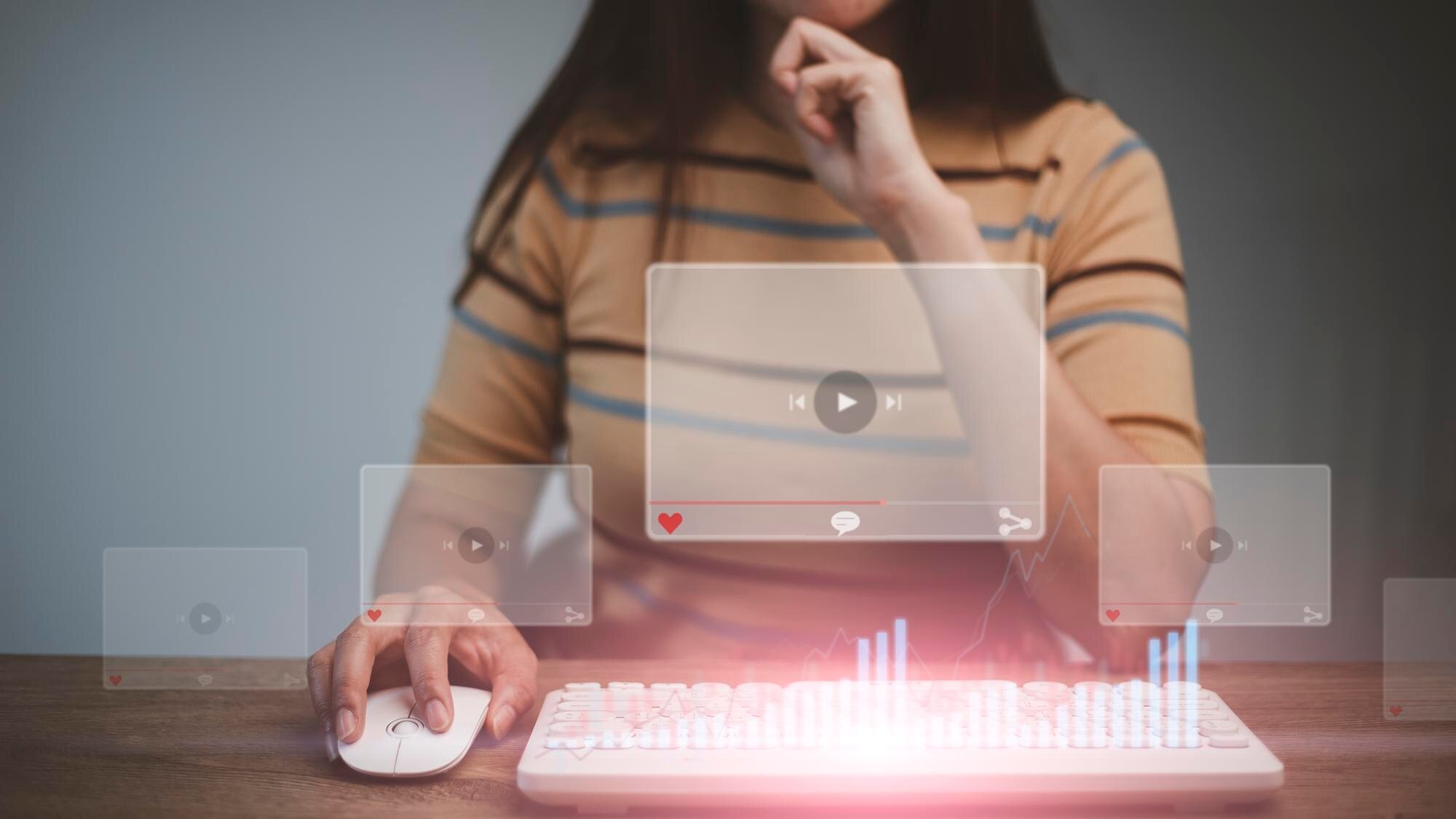
In today's fast-paced e-commerce environment, it's critical for online store owners to create high-quality videos to showcase their products in the best light. Nevertheless, high-quality videos come with bigger file sizes, which can result in slower website loading times and negatively affect the user experience in your store.
As a result, you need to compress video size without sacrificing quality to provide quick website loading times and improve your store's customer experience. Luckily, you can achieve this by following the strategies below to reduce video size for Shopify.
Key Takeaways
- Use MP4 format: MP4 is the most efficient video format for Shopify. Converting your videos to MP4 with tools like Handbrake keeps quality high while reducing size.
- Keep resolution reasonable: Shopify recommends 1080p as the max resolution. Going higher adds file size without noticeable benefits for most shoppers.
- Adjust bit rate carefully: Lowering bit rate can shrink file size, but don’t set it too low or the video will look pixelated. Aim for balance.
- Choose the right codec: H.264 is the best choice for Shopify videos. It delivers strong quality at smaller file sizes.
- Try cloud compression tools: Services like CloudConvert or Clipchamp can automatically optimize your videos, saving time and ensuring consistent results.
5 Ways to Reduce Video File Size for Shopify Without Sacrificing Quality
1. Select the Appropriate Video Format
The video format you select can significantly influence file size. Shopify supports the MP4 video format, which is a popular option for web videos. You can use video compression tools such as Handbrake or Adobe Media Encoder to convert your video to MP4 format.
» Want to tweak your Shopify store? Here's how to embed shoppable videos on Shopify
2. Minimize Video Resolution
Reducing the resolution of your videos is an efficient way to minimize video size. For product videos, Shopify recommends a maximum video resolution of 1080p. Video compression programs also allow you to easily change your video resolution to one that's optimal for your needs.
However, remember that lowering video resolution can result in a loss of quality, so it's important to choose a resolution that strikes the right balance between video quality and size.
3. Reduce the Bit Rate
Bit rate refers to the quantity of data delivered per second in a video. Lowering the bit rate can reduce file size without dramatically compromising video quality. However, you need to be careful not to lower it too much, because this can damage the video quality and impact user experience.
» Learn how using videos can help create better customer experiences
4. Choose the Appropriate Codec
Codecs are in charge of encoding and decoding video files. The H.264 codec is frequently used for web videos because it provides high-quality films in modest file sizes. When compressing video files, use this codec for the best results in terms of the quality-size ratio.
5. Use a Cloud-Based Video Compression Solution
You can also consider a cloud-based video compressing service like CloudConvert or Clipchamp if you prefer a more automatic option. These sites let you upload your video and have it instantly compressed using predefined optimization parameters.
Achieve a Bigger Impact with Smaller Videos
Managing to reduce the size of your videos without sacrificing their quality will offer you various advantages. Shorter videos load more quickly, which will help improve your Shopify store's user experience and lower your bounce rates. What's more, these videos cost less to host because they use less bandwidth and storage space.
Finally, smaller videos are more likely to be shared on social media and other platforms, thereby broadening your content's impact and reach and increasing your conversion rates. By combining these benefits, smaller videos can increase the overall impact of your video content and boost your bottom line.
Pro Tip: Make Every Shopify Video Load Like Lightning
Fast-loading videos don’t just improve UX, they sell faster. A snappy, compressed video can lift engagement and conversion across your PDPs and PLPs instantly.
- Compress by context: Use 1080p for PDP demos, 720p for PLP teasers, and 480p for email embeds. This keeps every touchpoint smooth and purposeful.
- Trim the silence: Remove intros and outros before compressing. Cutting even 3–5 seconds can shave megabytes off file size.
- Preview before publishing: Always check Shopify’s load time preview. Anything over 2.5 seconds? Recompress with a lower bit rate (~5,000 kbps).
- Use Tolstoy AI Player: it’s built for performance, it streams instantly and delivers interactive video with zero impact on your site speed.
Conclusion
Compressing video size for Shopify is all about finding the right balance between format, resolution, bit rate, and codecs. By using tools like Handbrake, Adobe Media Encoder, or cloud-based services, you can reduce file sizes while maintaining clarity. Smaller videos not only improve loading speed and user experience but also lower hosting costs and boost shareability, helping your Shopify store attract more customers and drive higher conversions.
FAQs
What’s the easiest way to compress a Shopify product video without losing clarity?
The simplest method is to convert your file to MP4 and compress it with a tool like Handbrake or Clipchamp.
- Upload your original video into a free tool like Handbrake.
- Select MP4 as the output format with H.264 codec.
- Set resolution to a maximum of 1080p.
- Export the compressed version and upload it to Shopify.
For embedding compressed videos directly into Shopify, see Tolstoy’s guide on ways to embed shoppable videos on Shopify
How do I know the right resolution to balance quality and size?
Start with 1080p and test load speed against perceived clarity on product detail pages.
- Export one version at 1080p and another at 720p.
- Upload both privately in Shopify and preview on desktop and mobile.
- Use Shopify’s PageSpeed Insights integration to measure performance impact.
- Choose the lowest resolution that still looks sharp on product zoom.
Should I use Shopify-hosted video or embed from external platforms like Vimeo?
Shopify-hosted MP4 videos give you more control over file size, while Vimeo/YouTube may trade compression quality for reach.
- For high-conversion PDPs, upload optimized MP4s directly into Shopify.
- For long-form storytelling or UGC, consider embedding from YouTube/Vimeo.
- Always test mobile playback and loading times for both approaches.
- Monitor Shopify’s analytics to see which hosting improves time-on-page.
Explore how to add videos to Shopify without YouTube in our dedicated guide.
How can I use Tolstoy AI Player to compress and personalize product videos for Shopify?
Tolstoy AI Player can automatically optimize video size while Tolstoy AI Studio can generate video versions for different shopper segments.
- Upload your master product video into Tolstoy.
- Choose the compression setting optimized for Shopify (MP4 + H.264).
- Create dynamic versions tailored to shopper attributes (e.g., size, use case).
- Publish directly to Shopify product pages with one embed link.
How does Tolstoy AI Player improve Shopify video load speeds after compression?
The AI Player streams compressed video adaptively, ensuring smooth playback across devices without slowing pages.
- Upload your video to Tolstoy.
- The AI Player detects user device and internet speed automatically.
- It delivers the right resolution stream instantly, preventing buffering.
- Track performance with built-in analytics on load time and completion rates.
Explore Tolstoy AI Player to know more.
FAQs
The AI commerce era is here!
Ready to accelerate
your brand?
Table of contents
More stories
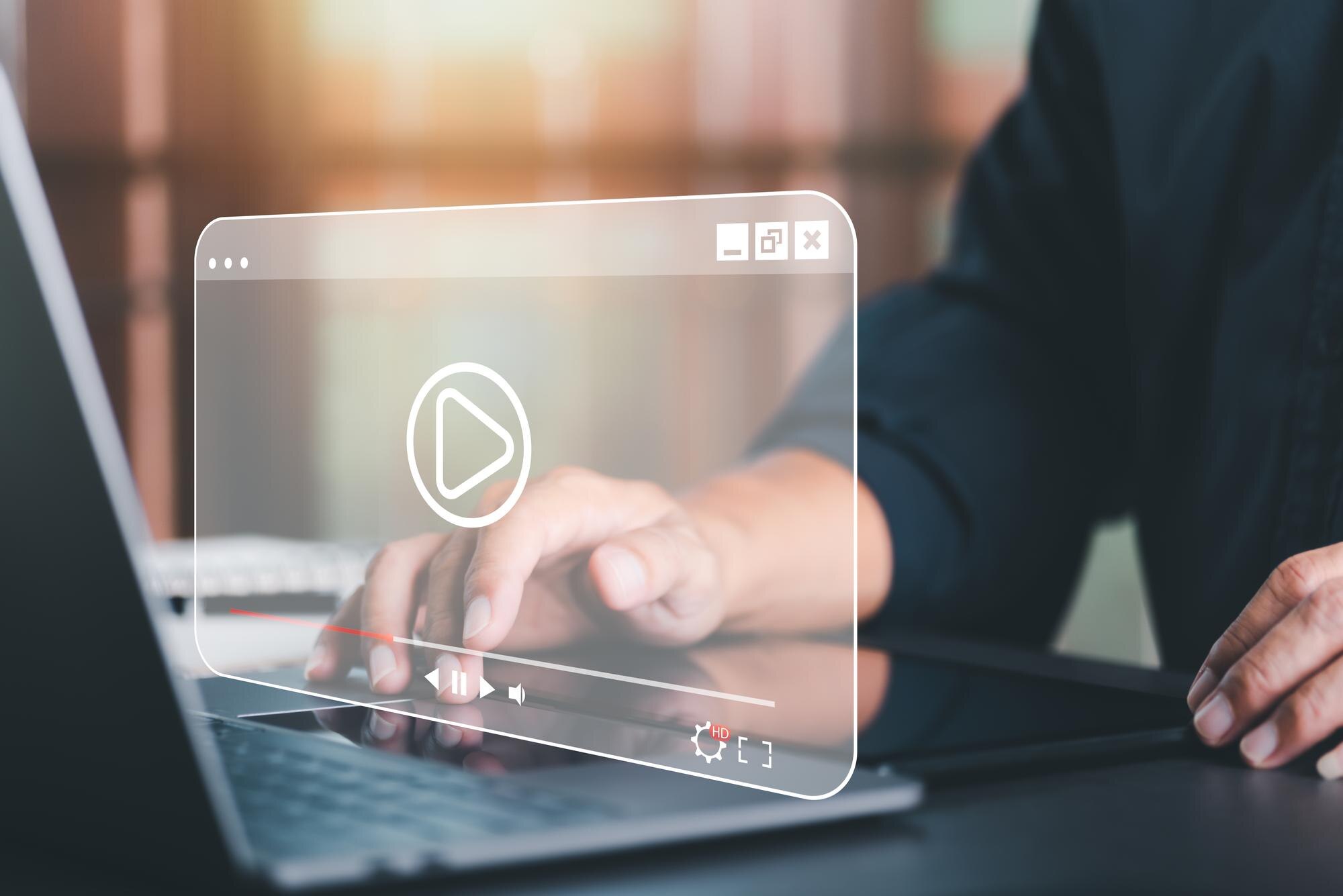
3 Best Shopify Themes With Video Headers
Video headers are a great way to capture the attention of potential customers. Check out three Shopify themes with video headers to choose from for your store.



