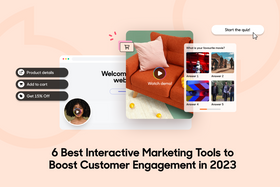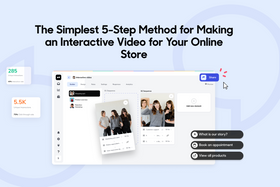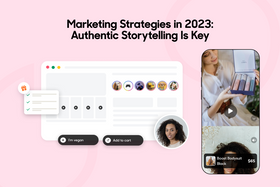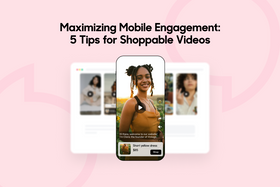Tolstoy Answers
Find answers to common questions about interactive videos, from the basics to the technicalities. We discuss the types of video content, how to create and use it, and the benefits it has to offer your online store.
Recent Answers
How to Find Quality Product Videos for Your Dropshipping Store
Although running a dropshipping store doesn't require you to have a physical storefront or any upfront inventory budget, you still need to think about product presentation. Dropshipping is a business
Asked a year ago
What Is Connective E-Commerce & How Can It Benefit Your Business?
Connective e-commerce refers to a lower-risk strategy for opening an online store without investing in web developers, inventory storage, and order fulfilment. Instead, this model uses technology to c
Asked a year ago
How Do Shoppable Videos Improve Customer Experience?
Are you looking for unique ways to improve your customer experience? Short answer—video! Keeping shoppers interested and swiping for more products can be challenging for any business owner online. It
Asked a year ago
How to Make an Interactive Branching Video for Your Online Business
Branching videos are a type of interactive video that allow business owners to create personalized, interactive videos geared toward their customer's specific queries and needs. Basically, interactive
Asked a year ago
How to Add Videos to Your Shopify Homepage (Without YouTube)
Videos are a real game changer in an online world where 96% of consumers find videos helpful when making purchase decisions online. It's important to grab attention and increase dwell times by embeddi
Asked a year ago
Recent Posts
Kate Pauline Galagnara
How to Create Engaging Product Videos for E-Commerce (+ Examples)
Kate Pauline Galagnara
Why UGC Videos are the Future of Video Marketing
Kate Pauline Galagnara
E-Commerce Personalization: 5 Tips for Boosting Sales and Loyalty
Interactive Ideas
Get inspired with fresh video content ideas to keep your customers engaged.
We don't email often. Unsubscribe anytime.





















![5 Effective Interactive Marketing Strategies in 2023 [+ Examples]](https://entail-assets.com/gotolstoy/fit-in/280x280/5_effective_interactive_Marketing_strategiest_in_2023-1670976736139.png)